This entry was written for the second edition of Coming of Age: An introduction to the NEW worldwide web. Download your copy of version one here.
RSS and Podcast Tools
A desire to share our knowledge with others is a guiding force that draws people to education. Web 2.0 is allowing us to remove the constraints of the classroom and share our knowledge with the world. Sharing that knowledge is the essence of this chapter.
For the past nine months I have hosted a podcast which archives the events of teaching and sharing information about RSS and Podcasting within my district. Over the next few pages, I will share with your some of the “Cool” tools I have stumbled on during this adventure. Where I have personal knowledge of the tool, I will add my comments. In addition, I need to apologize to the Macintosh users as many, (not all), of the tools I share in this chapter are aimed at the PC. Finally I would like to note this is not a definitive list and I do not own stock in any of the products.
RSS Tools
Arguably one of the most important facets of Web 2.0 would be the RSS or XML feed which syndicates information throughout the world. While it is possible to create a RSS feed using a text editor, it is also time consuming, a commodity that most educators don’t have any to spare. For this reason an RSS editor is highly recommended. Let’s take a look at a few.
Feededit an RSS 2.0 Syndicated feed editor by Steve Banhan
I actually have extensive experience with this software as it is my Feed editor of choice for my podcast. (Visit Adventures in Podcasting.) Originally, I chose this software when I was learning about RSS because it was free. I continue to use it today because it is a stable piece of software and it works very well.
Web site - http://www.banham.cc/feededit/feededit.htm
FeedForAll – RSS software for the PC & Mac
FeedForAll is very nice software with a clean user interface. I did download and test the demo version of this software and if you are looking for a solid RSS editor with features beyond the basics give FeedForAll at try. At $39.95 U.S, it is worth the money.
Web site - http://www.feedforall.com
Podcast RSS Buddy – RSS software for the PC & Mac
If you are looking for a RSS editor with support for iTunes tags, make sure you look at Podcast RSS Buddy. I have also installed and tested this application. It too works very well. However, don’t take my word for it; visit the web site to view the online video tutorial. If you like what you see, download the demo version. For $19.00 U.S., this software can be yours.
Web site - http://www.christolley.com
RSS Readers
Whether you are creating your own RSS feed or just keeping up with your favorite web log, an RSS reader is a must have tool. What does an RSS reader do? Great question… In short, the reader has two main functions.
- The reader will visit every RSS feed you subscribe to on a regular basis (Usually every hour). During the visit, the reader will look for any new content published on the RSS feed. If the reader finds new content, it will notify you with a sound and/or an alert window on the screen. If you miss the alert notification, the new items will be displayed in your reader with the font style set to Bold. (Similar to email.)
- The reader will convert the RSS feed into a format that the average person can read. RSS feeds are a XML files with a format similar to the code behind a web page. Just as a web browser, (Internet Explorer, Safari, Firefox etc…), processes HTML code into a viewable format, the RSS reader also formats the RSS feed, (XML code), to a viewable format. (See the two examples below.)
RAW RSS Feed (The XML code)
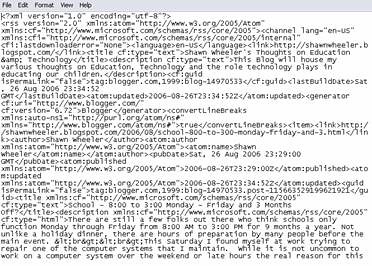
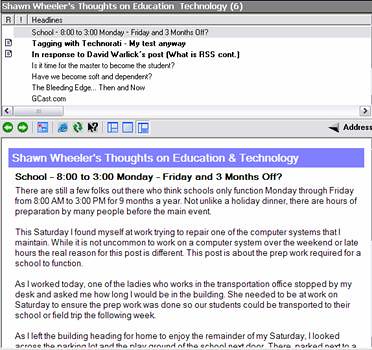
RSS readers come as installable applications, web based and browser based versions. Let’s take a look at a few of available readers.
Installable RSS Readers
Over the past nine months I have installed several RSS readers; however, I have primarily used RSS Reader and Sharp Reader. The two PC based applications work quite well and I have had no trouble retrieving feeds in either product. For some in inexplicable reason, I like Sharp Reader the best. I suspect it is the color scheme of the application. However, I currently have RSS Reader running on three of my computers as my primary RSS reader. Suffice it to say, you can’t go wrong with either of these RSS Readers.
RSS Reader (http://www.rssreader.com/)
Sharp Reader (http://www.sharpreader.net/)
Online RSS Readers
If you are a road warrior, multiple computer user or just nervous about installing applications on your computer, you may want to consider an online RSS reader and there are several online tools at your disposal.
Why an online reader over an installable application? Yet another good question. While some will have a compelling argument why one is better than the other, I do not. I will however share some reasons I like the online reader over my installed application.
- Web base = anywhere accessibility. Unlike my installed reader, I can access my Bloglines.com account anywhere in the world, (Provided I have an internet connection of course.)
- Shared Feeds - In addition to being able to access my online reader all over the world, I can also share my feeds with others. As a teacher, I see an enormous value in this feature. For example, if I want my students to review the writings of several bloggers over a period of time I could:
· Give them a list of blog sites to visit and review each day for new content.
· Create a web page with a list of links to these blog sites.
· (My favorite) Make my online RSS subscriptions available for public viewing and give that URL to my students. Visit my public Bloglines.com page to see an example. http://www.bloglines.com/public/SWheelerBloglines - Blogrolling - According to Wikipedia, a blogroll is a collection of links to other blog sites. This is a very “slick” feature that allows you to place a list of your subscribed blogs on a web page of your choosing. This list is created based on the blogs you subscribe to in your online RSS reader. For example, above I shared a link to my public Bloglines web site. Since Bloglines.com supports blogrolling, I have placed code, (supplied by Bloglines), on my personal blog site. This code places the blogroll, (links), from by Bloglines page on my blogsite. While you are thinking “So what, anyone can place links on a page.” You have not heard the best part. Each time I subscribe to a new feed on my Bloglines page, the blogroll on my blog site is updated. Slick right? Visit Shawn Wheeler's Thoughts on Education & Technology to see an example.
If you search for an online reader you will find a number of options. Listed below are three different online readers for you to consider.
- RSS Reader by Google - reader.google.com I briefly tested this reader several months back and found it to be friendly to use. However, Terry Freedman wrote a very extensive review of this product on his site in April of 2006. Visit his entry Google RSS Reader.
- Netvibes - http://www.netvibes.com/ Netvibes has very distinctive newsletter format which I find appealing. Signing up for this service takes about 30 seconds, (including fixing my own typos). Once my account was created, I was able to move the modules to different locations on the page. I was even able to create multiple pages or rather tabs in the browser. Just for fun, I went to a different computer and signed on to Netvibes… Just as expected, my custom pages were displayed on the screen.
- Bloglines - http://www.bloglines.com/ You may have notice based on my examples above, I like Bloglines. This too is inexplicable. However, I suspect it has to do with the fact the screen loosely resembles the RSS reader I have installed on my computers. Bloglines allows me the option of making my subscriptions available to the public as well as supporting blogrolling.
Note: The above online readers are free.
RSS via eMail
One of the biggest challenges I have faced the past nine months is explaining RSS and what it can do for you. Unfortunately, I have not been 100% successful. Oddly enough, the most prevalent problem has been understanding how the Reader software functions. (I will take the blame for the poor explanation… I have to; as I am usually the one giving the explanation.
While I am certain there are a number of RSS via eMail services in cyberspace, I can share two examples to look at.
- Feedblitz – www.feedblitz.com
- R-Mail – http://www.r-mail.org/
Each of these tools allows a person to subscribe to a feed by entering the URL of the feed along with the persons email address. Once the person has subscribed and confirmed their subscription, (done via email), the person can relax and wait for the emails to be delivered. See the Feedblitz example below.
Example Feedblitz email
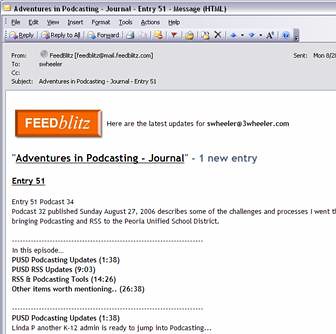
For the blogger, these tools are equally cool for the simple reason they provide the blogger with HTML code for their blog site. The code allows a visitor to subscribe to the blog via email without leaving the site. The example below is a screen shot from the Adventures in Podcasting site.
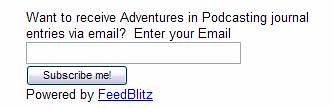
If you are a veteran of RSS or just gathering information, give one of these tools a try.
Note: FeedBlitz and R-Mail are free.
Podcasting Tools
If it is important enough to say to the class, it is important enough for the class to hear it again... Say it again with Podcasting!
The above statement has been the lighthouse that has kept me on course for the past nine months as I have promoted podcasting with the educators in my district and other educators who tuned into, (Sorry… downloaded), my show each week.
(Visit Adventures in Podcasting)
In the following pages I will share with you some tools you may use in your own podcasting adventure. The information will be grouped by:
- Locating and Listening (Podcast Indexes)
- Creating a Podcast (The Tools)
- Microphones & Recorders
- Recording Software
- Podcast Hosting Services
Locating and Listening (Podcast Indexes)
If you are considering podcasting, I would recommend listening to a few podcasts first. Doing so will give you opportunities to hear how others begin their shows, format, use of music, humor, web sites, show notes and their general style.
There are also a couple items you need to realize before you listen. There are thousands of podcasts on the web with the number growing daily. These podcasts are unregulated and not all content is appropriate for all ears. (I about fell out of my chair the first time I heard a person say the “F” word on a podcast.) Other podcasts are not worth the bandwidth they consume. Having stated all of this, there are a large number of wonderful shows that are well worth your time. After a few weeks of listening to various podcasts, you will find yourself watching less television, listening to less live radio and even look for things to do just so you can listen to a podcast. (I raked the yard in 100 degree, (Fahrenheit), weather just to give me an excuse to put on my iPod and listen to a podcast.)
The best way to locate a podcast is through a podcast indexing service. My first search was through Podcast Alley where I searched several different topics as well as listened to different podcasts. Then I searched the education genre to see how teachers were using podcasting. (I was hooked!)
Listed below are a few podcast indexing services available on the web.
General Purpose podcast index: (These indexes include an education genre.)
- Podcast Alley – www.podcastalley.com
- Yahoo Podcast Search - podcasts.yahoo.com
- iTunes – Requires iTunes to be installed on your computer. www.apple.com/itunes
Education focused Podcasting
- The Education Podcast Network - www.epnweb.org
Pod catchers or Aggregators
Once the podcast is located, the next challenge is to get the podcast to your computer and possibly on your MP3 player. This is where iPod owners have an advantage since support of podcasting is built into iTunes. If you own a different MP3 player, don’t distres, there a few options for you as well.
iTunes – www.apple.com/itunes Being the owner of an iPod I have extensive experience with iTunes and it’s ability to search for and retrieve podcasts. I find the application to be outstanding and what I would expect to see from Apple. Note: You do not have to own an iPod to use iTunes
Juice - juicereceiver.sourceforge.net This multiplatform, (PC, MAC & Linux), open source software is a solid application and quite intuitive. I have tested this product on my PC and it works very well. If you have a MP3 player or just want to download podcasts, visit the Juice web site.
Win Podder - http://www.winpodder.com/ WinPodder has to be one of my favorites of the pod catchers I have evaluated. The application like iTunes and Juice is solid and uncomplicated. Like Sharp Reader, WinPodder has an interface that just clicked with me. Maybe it was the images displayed with the Podcast information, album art when the podcast was playing or maybe it was the fact that WinPodder supports RSS news feeds as well as podcasts in one tool. Whatever the reason, this application clicked with me, it is worth your time to click on the link above and visit the WinPodder web site.
Creating a Podcast (The Tools)
When creating a podcast, there are a few tools that you must possess. The first is an input device; this is generally a microphone which can be connected to your computer via a wire or a wireless system similar to those used with video camera recorders. The other option is to use a separate recording device. Years ago, this would have been a tape recorder. However, today the device is a digital recorder.
Once you have an input device, you need a software application to record or import the audio from the digital recording device, edit and export the final MP3 product.
Let’s take a look a few of the items I have stumbled on the past nine months.
Microphones & Recorders
Many computers come with built-in microphones and these work fine. However, there may be times when a microphone that picks up less background noise is desirable. You can pick up a good wired microphone at your local electronics store for $20.00 to $50.00 U.S. Listed below are a few microphones that I have personal experience with for podcsting.
Logitech USB headset/microphone - USB headset microphones are available through a number of vendors with similar functionalities. I chose a USB microphone for convenience as I didn’t want to crawl behind my computer every time I wanted to use my headphones. It also doubles nicely for SKYPE use.

Audio-Technica Pro 88W VHF Wireless Microphone System – I purchased this device so I could record content presented in my classroom. This device works very well as does the Sony WCS-999 wireless microphone which I have tested with equally successful results.
Olympus VN-960-PC Digital Voice Recorder – This is actually my favorite device for classroom recording. It is portable, easy to use and very small. With it’s built in condenser microphone and leveler input, this device is a must have for podcasting. When connected to the computer, it can even be used as a microphone.

Recording Software
Recording software is the second must have tool to be a podcaster. Speaking into a microphone will do no good if you can’t capture your voice and create an MP3 file for your listeners to download. Listed below are some of the tools I have found. Some are free while others will have a small cost.
Audacity – audacity.sourceforge.net Audacity is one of the most popular recording applications for podcasters. One major reason for this is the fact the software is open source and runs on Mac, PC and Linux. It allows for multi-track recording, editing and is easy to use. Personally, I have tested the demo version of several other podcast recorders but always return to Audacity.
Garage Band 3 - www.apple.com/ilife/garageband Recently, I had an opportunity to evaluate a MacBook Pro which included iLife with Garage Band 3. Like any software application it takes a little time to get used to using. Sitting down behind a Mac after an eight year absence, took me a bit longer. In the end, Garage Band 3 is an impressive tool. Garage Band 3 also comes with a number of pre-built loops that allows you to create your own intro and exit music. With Garage Band 3 you can create enhanced podcasts which include chapters with their own artwork, embed hyperlinks into the podcast, (Viewable in iTunes or QuickTime), and you can even set your ID3 tags inside the software. If you own a Mac, this is a must have. If you own a PC… Sorry, this is a Mac only product. To view an example enhanced podcast, visit Adventures in Podcasting – Podcast 35 Enhanced.
The remainder of this list contains links to other recorders I have found but have not personally evaluated.
- Castblaster - www.castblaster.com
- MixCraft - www.acoustica.com/mixcraft
- PodProducer www.podproducer.net
- Propaganda - www.makepropaganda.com
- Sound Studio (Mac Only) www.apple.com/downloads/macosx/audio/soundstudio.html
Hosting and Podcast Services
After you have your podcast recorded, it is time to publish. What are some options? My first thought is to look at the school or district in which you work. Is there a web server where you can upload your podcast and does it have sufficient storage capacity? Your best bet is to contact the IT, (Information Technology), Director for this information.
If your district doesn’t work out, the next best option is a free service. There are several choices in this area, however, a couple of them really stand out.
Yahoo – podcasts.yahoo.com Yahoo’s Geo Cities provides 15 megabytes of storage with 5 megabytes of transfer per hour. You may upgrade to a faster service for a fee.
Gabcast - http://www.gabcast.com/ Gabcast, (free service), allows you to create and distribute audio content via a telephone or VOIP session. Gabcast also provides a Pro and Premium service for a monthly fee.
Podomatic - http://www.podomatic.com/ Podomatic, a wonderful free service that looks and feels like a blog with a twist; Podomatic allows you to upload your podcast to their server and post an entry related to the podcast. The best part, Podomatic creates your RSS entry for you. It really doesn’t get any easier. Podomatic also allows you to create your podcast using their software which is embedded in their web site. Did I mention this is free? This site was used with version one of this book when we made it available as a podcast. Visit http://comingofage.podomatic.com/.
Gcast - http://www.gcast.com/ Another nice tool from the makers of Garage Band. Gcast can host podcasts you upload to their server. However, that is not the most amazing feature. Gcast also allows you to call, (yes by telephone), into their server. Once connected, their server will record your message and post it as a podcast. It also automatically creates and updates your RSS file. Additionally, Gcast allows for subscribers to be informed of new podcasts via the built in email notification service.
Gcast not only makes a great podcast tool, it is also a great method for teachers to inform parents what is going on in their class each week. One phone call… Many parents.
If you would like to see and listen to an example, visit this web site. www.gcast.com/u/swheelerpusd/main
If your needs require more than these free services can provide, the following two links are fee based services I have found. See the corresponding web sites for details.
- Solidspace.com – http://www.solidspace.com/ A fee based hosting for around $13.00 U.S. per month.
- Blogmatrix - http://www.blogmatrix.com/ Blogmatrix offers several different hosting plans.
Royalty Free Music
A jazzy introduction and exit will really dress up your podcast. Garage Band makes this task rather easy. However, there are web sites that contain music that you may use on your podcast. The term for this music is Podsafe.
Podsafe Audio - http://www.podsafeaudio.com/ Artists who post music on this site have released their music under the Creative Commons license and agreed to allow their music to be used by you in any way and form for webcasting, as long as you don't take credit for the original work.
Magnatunes - http://www.magnatune.com/
Magnatunes allows podcasters to use music published on their site in your podcast legally without paying any fees. Magnatunes does require you to register your podcast.
Other Cool Tools
This final list contains miscellaneous tools which can be used in podcasting.
Text to Speech
- TextAloud www.nextup.com/TextAloud
Instant podcasts with text to speech software. Simply type or paste in text, and save as an MP3 for instant podcasting. - TextAloud Text-to-Speech Conversion - www.topdrawerdownloads.com/archives/000013.html
- Autocast - http://www.autocastsoftware.com/ Autocast creates MP3 audio files from RSS feeds.
Skype Recording
- Skylook - http://www.skylook.biz/ Skylook is a recording application which integrates into Outlook and can record Skype VoIP calls to MP3 format (both inbound and outbound.)
- Audio Hijack Pro – (Macintosh) www.rogueamoeba.com/audiohijackpro
- Power Gramo - www.powergramo.com Free and Fee versions available.
- FreeCorder - www.applian.com/freecorder
Music Loop Software
- Sony Jam Trax - www.sonymediasoftware.com/products/showproduct.asp?pid=985
- Super Duper Music Looper - www.sonymediasoftware.com/products/showproduct.asp?pid=535
Embedded Media Software
- CoffeeCup Web JukeBox - www.coffeecup.com/web-jukebox Web JukeBox is a music player for your Website. It comes with over 20 cool players that will match any websites design. With just a few clicks of the mouse, you can add your MP3 files. See an example at the Adventures in Podcasting site. Look for the iPod on the right hand side of the screen. http://staffweb.peoriaud.k12.az.us/shawn_wheeler/podcast
Now that you have finished this chapter, you may be feeling a bit overwhelmed, take a deep breath and relax. My first podcast was a success with three tools.
- Microphone
- Auadacity (Recording Software)
- Feededit (RSS Editing Software)
The toughest part of choosing an RSS reader is finding one that appeals to your personal taste.
Good, now that you caught your breath. Find a friend to discuss what, you just learned and how it could make a difference for you and your students learning process. Then get started using some of these tools.
I will leave you with an African Proverb….
"Every morning in Africa, a gazelle wakes up. It knows it must outrun the fastest lion or be killed. Every morning in Africa a lion wakes up. It knows it must run faster than the slowest gazelle or it will starve. So whether you're the lion or gazelle, when the sun comes up, start running."
In relation to technology literacy… Are you a lion or a Gazelle?
This chapter contained several links attached to words. If you are reading the print version of this book, you may find the actual URL helpful.
- Adventures in Podcasting - http://staffweb.peoriaud.k12.az.us/shawn_wheeler/podcast
- Blogrolling - http://en.wikipedia.org/wiki/Blogroll
- Shawn Wheeler's Thoughts on Education & Technology - http://shawnwheeler.blogspot.com
- Google RSS Reader - http://www.terry-freedman.org.uk/artman/publish/article_644.php
- Adventures in Podcasting – Podcast 35 Enhanced - http://portal.peoriaud.k12.az.us/personal/swheeler/Lists/Adventures%20in%20Pod%20Casting%20Journal/DispForm.aspx?ID=53&Source=http%3A%2F%2Fportal%2Epeoriaud%2Ek12%2Eaz%2Eus%2Fpersonal%2Fswheeler%2FMy%2520Pages%2FAdventures%2520In%2520PodCasting%2Easpx






 Digg/shawnwheeler
Digg/shawnwheeler Flickr/shawnwheeler
Flickr/shawnwheeler Linkedin/shawnwheeler
Linkedin/shawnwheeler YouTube/ShawnErikWheeler
YouTube/ShawnErikWheeler Del.icio.us/shawnwheeler
Del.icio.us/shawnwheeler Wikipedia/shawn_erik_wheeler
Wikipedia/shawn_erik_wheeler GMail/Shawn Wheeler
GMail/Shawn Wheeler Technorati/shawnwheeler
Technorati/shawnwheeler Blog/Shawn Wheeler
Blog/Shawn Wheeler
3 comments:
This is an excellent resource Shawn. Here's some other podcasting/audio tools you might find useful:
YackPack:
http://www.yackpack.com/education.html
KidCast
http://www.intelligenic.com/blog/
SolidCasts, a division of SolidSpace above, is a podcast hosting and management service. It allows for users to use up to 100mb free for life. It also has password protection of podcasts, futurecasting (so you set the date and time it is launched), and an authoring tool. You can check it out at www.solidcasts.com
Hey, great post, many great resources. You should check out www.intellipodcast.com
It's a new site, allows upload and online recording of both audio and video, creates and hosts your feed and also gives you embed tags to place in your own site or MySpace. Many account levels, including a free account.
Thanks!
Post a Comment